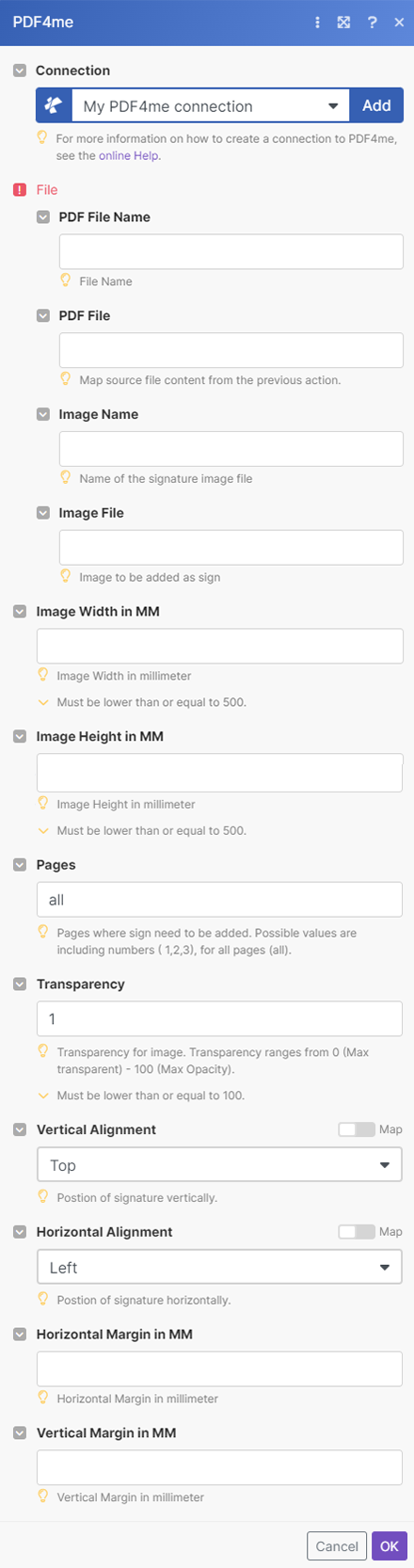Sign PDF
Add Signatures to your PDF. If you have an image of your signature, you can add it to your PDF document and control its position and size. Use the Sign PDF action in Make to automate this process.
Parameters
- PDF File Namestring, Required
Map the file name from the source action
- PDF Filestring, Required
Map source file content from the previous action.
- Image NameString, Required
Name of the signature image file
- Image FileString, Required
Image to be added as sign
- Horizontal Alignmentstring, Required
Horizontal alignment of the image. The allowed values are
- Left - left edge of the page
- Center - equal distance from the left and right edge of the page
- Right - right edge of the page
- Vertical alignmentstring, Required
Vertical alignment of the image. The allowed values are
- Top - the top edge of the page
- Middle - equal distance from the top and bottom edge of the page
- Bottom - the bottom edge of the page
- Image Width in MMinteger, Required
Image Width in millimeter. If 0, image width will be set based on height.
Must be lower than or equal to 500.
- Image Height in MMinteger, Required
Image Height in millimeter. If 0, image height will be set based on width.
Must be lower than or equal to 500.
- Horizontal Margin in MMstring, Required
Horizontal margin in millimeters (mm). The default value is 0. If the horizontal alignment is Left, it will give a gap from the left edge of the page. If Right, it will give a gap from the right edge of the page. If Center, this field is ignored.
- Vertical Margin in MMstring, Required
Vertical margin in millimeters (mm). The default value is 0. If the vertical alignment is Top, it will give a gap from the top edge of the page. If Bottom, it will give a gap from the bottom edge of the page. If Middle, this field is ignored.
- Pagesstring, Required
Pages where the signature image needs to be added. Possible values are including numbers ( 1,2,3 etc.) or text (first, last, and all).
- Transparencyinteger, Required
Transparency for image. Transparency ranges from 0 (Max transparent) - 100 (Max Opacity).
Must be lower than or equal to 100.
- Horizontal Margin in MMinteger, Required
Horizontal Margin in millimeter
- Vertical Margin in MMinteger, Required
Vertical Margin in millimeter
Output
- NameString
The name of the output file.
- Doc DataBuffer
The output document is in Base64 format.