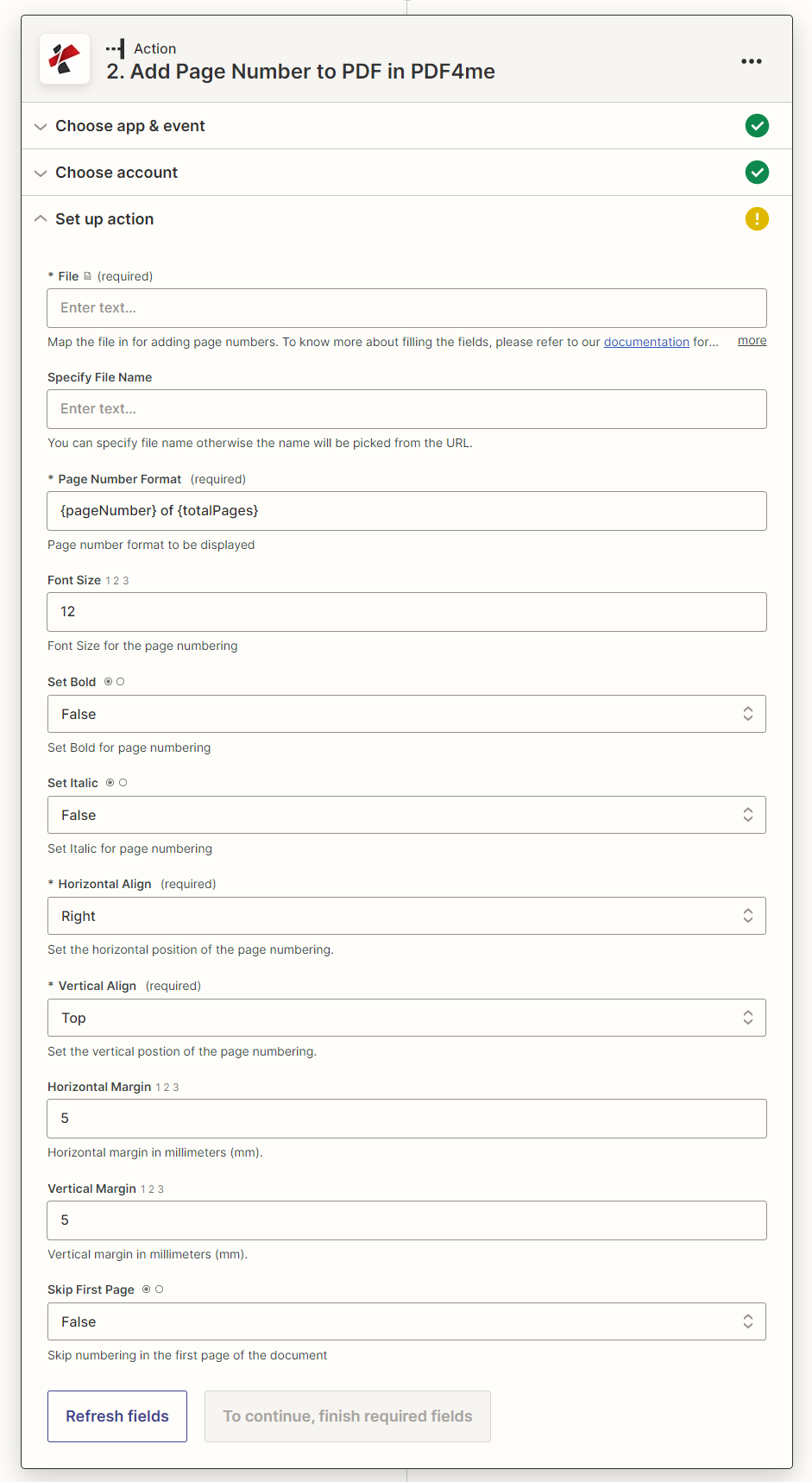Add Page Number to PDF
Add page numbers to PDF in any format you like. You can also control the font size, position, format, etc using this action.
Parameters
- FileFile, Required
Map the PDF File where page numbers need to be added. The file should always be PDF. A URL containing a file can also be passed as a parameter.
- Vertical AlignmentString, RequiredDefault: Bottom
The vertical alignment of the page numbers. Allowed values are: Top, Middle, Bottom.
- Page number FormatOption
Page number format to be displayed
- Horizontal AlignmentOption, RequiredDefault: Center
The horizontal alignment of the page numbers. Allowed values are: Left, Center, Right.
- Horizontal AlignmentOption, RequiredDefault: Center
The horizontal alignment of the page numbers. Allowed values are: Left, Center, Right. If Left, it will give a gap from the left edge of the page. If Right, it will give a gap from the right edge of the page. If Center, this field is ignored.
- Horizontal MarginNumber
Horizontal margin in millimeters (mm). The default value is 0. If the horizontal alignment is Left, it will give a gap from the left edge of the page. If Right, it will give a gap from the right edge of the page. If Center, this field is ignored.
- Vertical MarginNumber
Vertical margin in millimeters (mm). The default value is 0. If the vertical alignment is Top, it will give a gap from the top edge of the page. If Bottom, it will give a gap from the bottom edge of the page. If Middle, this field is ignored.
- Font SizeNumber
Font Size for the page numbering
- Set Boldboolean
Choose to set Bold font for page numbering
- Set Italicboolean
Set Italics for page numbering
- Skip First Pageboolean
Skip numbering in the first page of the document
Output
- FileURL
The output PDF file with page numbers added.
- File NameString
The name of the output file.
- Full File NameString
The full name of the output file including the extension.
- File ExtensionString
The extension of the output file.