Connect to Zapier
Zapier, as we know, is a platform where we can integrate multiple web applications to create an automated workflow system. PDF4me is also a web application available in Zapier, which you can use to create different combinations of workflow automation. This documentation would assist you in authorizing and integrating PDF4me with Zapier.
Creating the PDF4me connection
We assume you already have an account with us and a PDF4me API Key. If you don’t have one, create an account with us for getting an API Key. You can refer to the documentation on getting started with PDF4me for help with the process.
Once you have a Key ready, log in to your Zapier Account. From the Dashboard, select the My Apps menu.
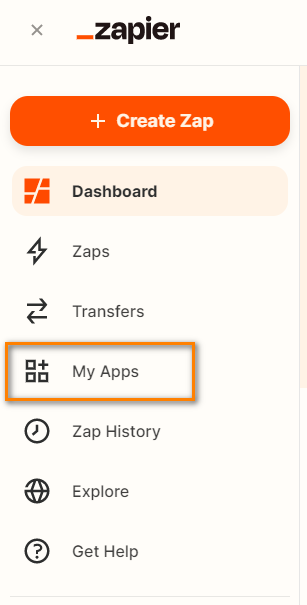
In the MY Apps menu, select the Add Connection button for adding a new app connection. In the search box, search for ‘PDF4me’.

Selecting the PDF4me App would show a pop-up window for entering your API Key. Enter your PDF4me API Key and select the Yes, continue button.
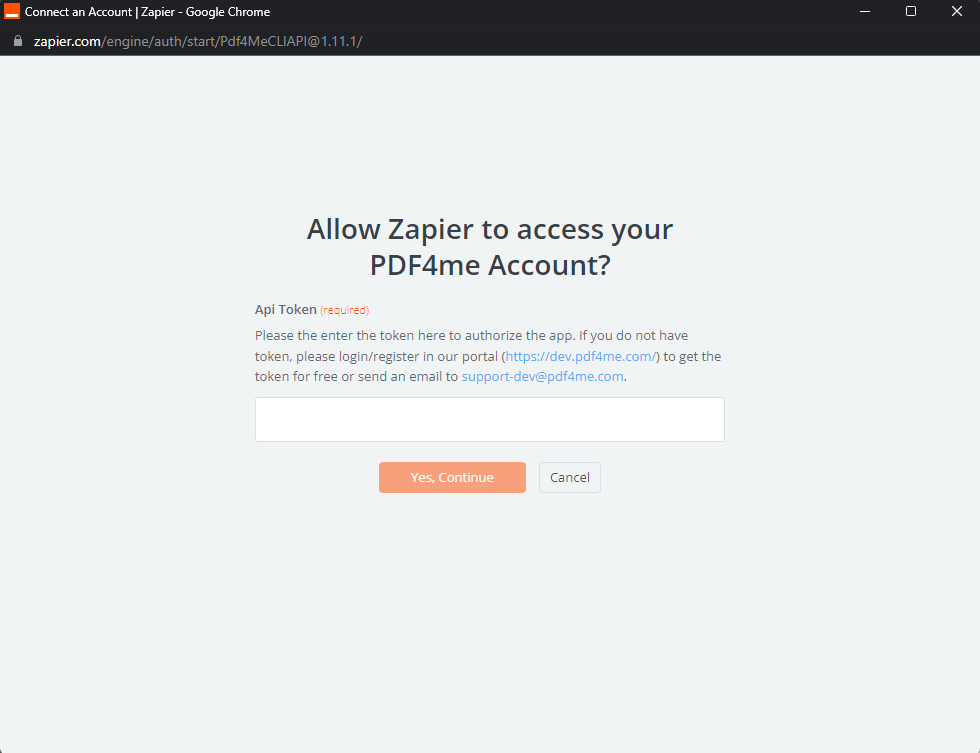
Once the connection is added you will be able to create powerful document automation Zaps by connecting across hundreds of other apps and PDF4me features.
