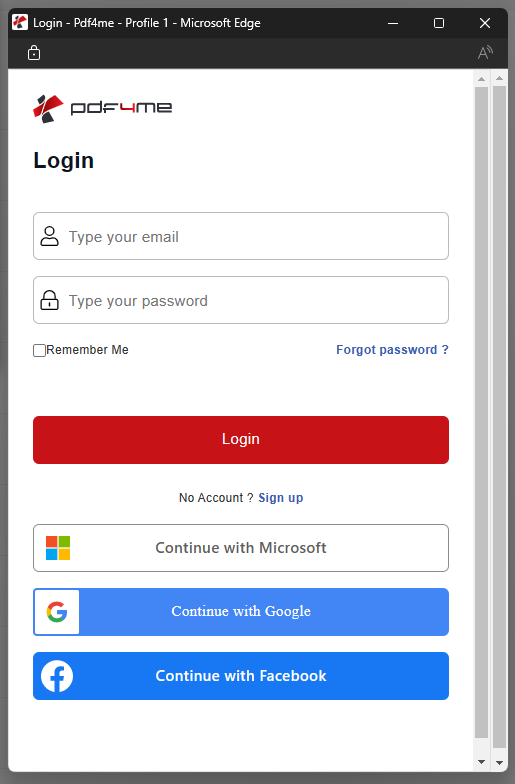Connect to Power Automate
Microsoft Power Automate, formerly known as Microsoft Flow, is a platform provided by Microsoft to connect a wide range of applications and create workflows for complex document tasks. For Instance, using the PDF4me connector in Microsoft flow helps you access a document from mail or storage like outlook or OneDrive, process it using PDF4me, and store it back to a storage or email it again. And yes! All of these can be automated in a simple manner.
PDF4me has 2 connectors supporting the same features based on which they are authenticated -
- PDF4me Connect - Requires the PDF4me API Key
- PDF4me - Direct authentication using your PDF4me account credentials
Authorizing the PDF4me Connect with Key
We assume you already have an account with us and a PDF4me API Key. If you don’t have one, create an account with us for getting an API Key. You can refer to the documentation on getting started with PDF4me for help with the process.
Once you have a Key ready, log in to your Power Automate Account. Go to the Data menu and under the Connections.
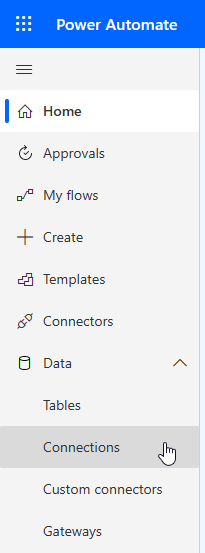
Select the + New Connection link. Search for ‘PDF4me’ and select the PDF4me Connect connector.
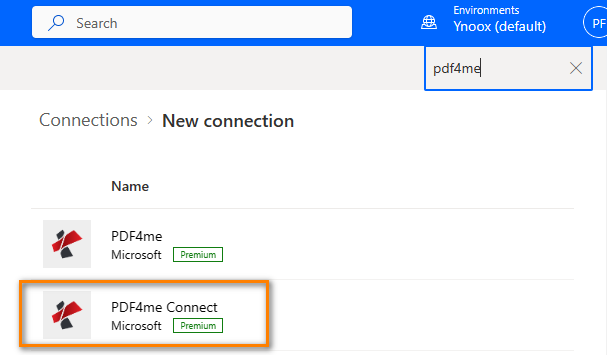
In the pop-up window that follows, enter the PDF4me API key to authenticate the connector.
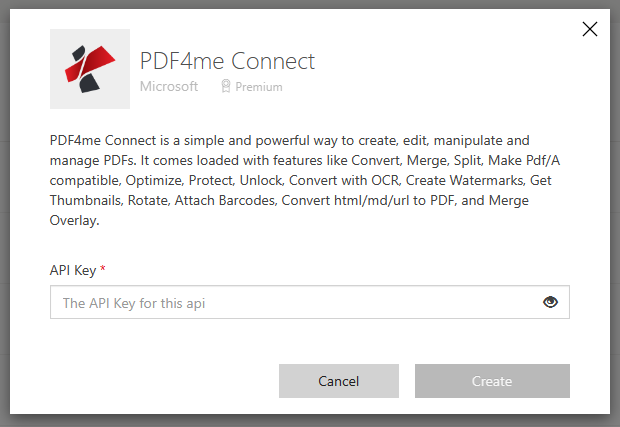
Authorizing the PDF4me with credentials
For the PDF4me, you will only require to log in directly with your PDF4me account credentials.
From the New Connection page, select the PDF4me connector.
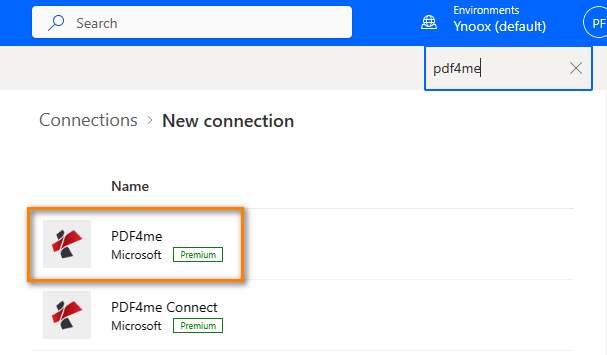
From the pop-up select the Create Button.
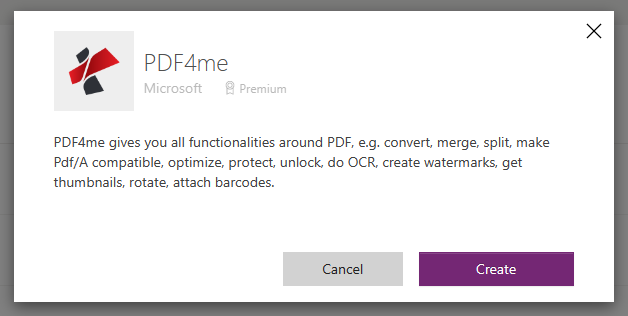
Another pop-up for logging in, enter your credentials used for creating the PDF4me account.